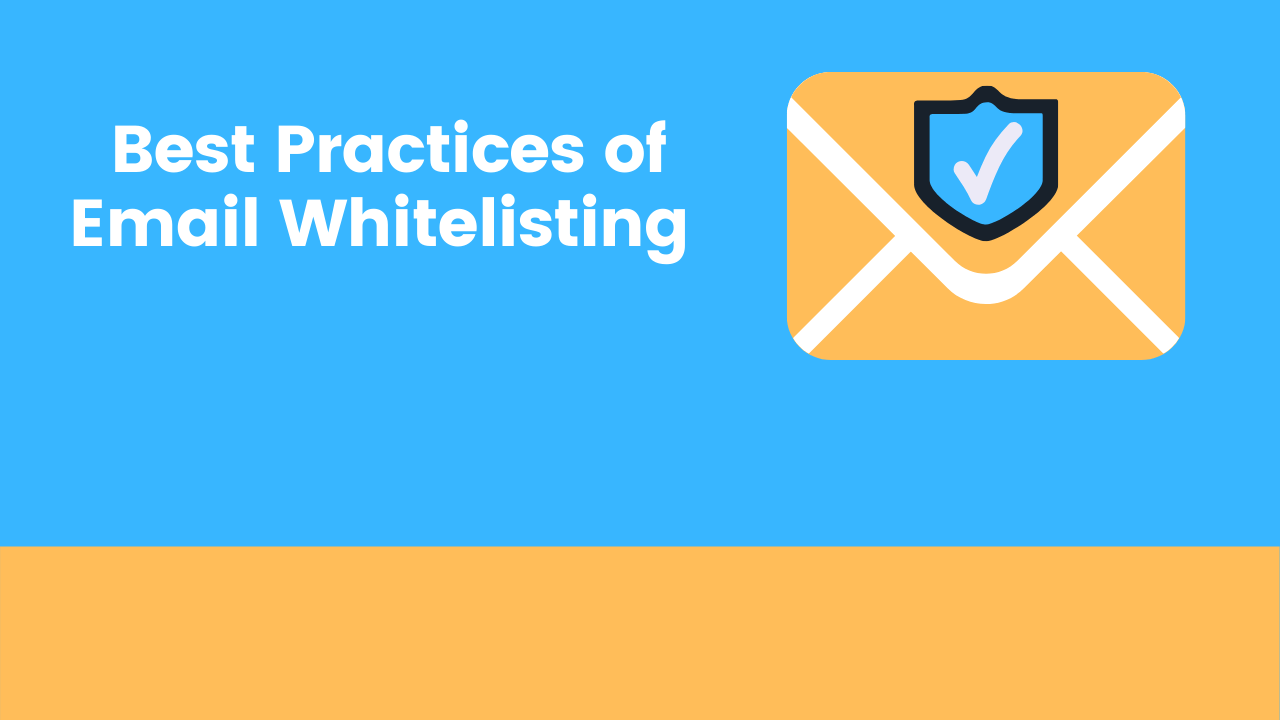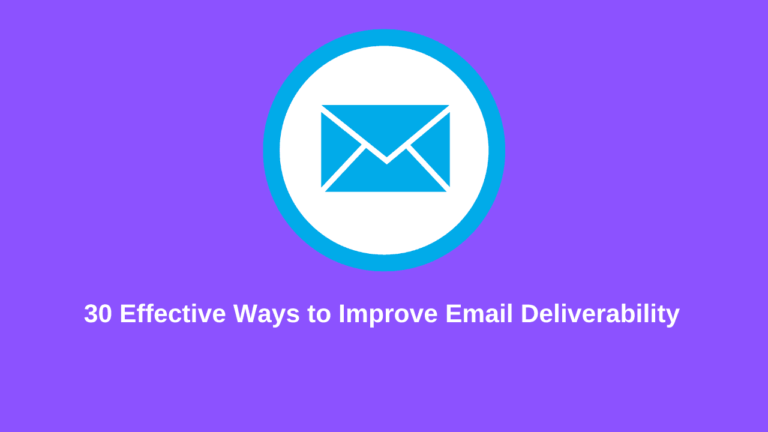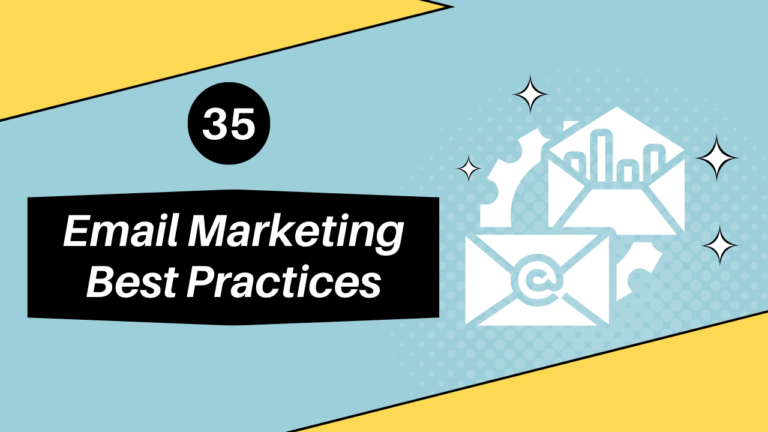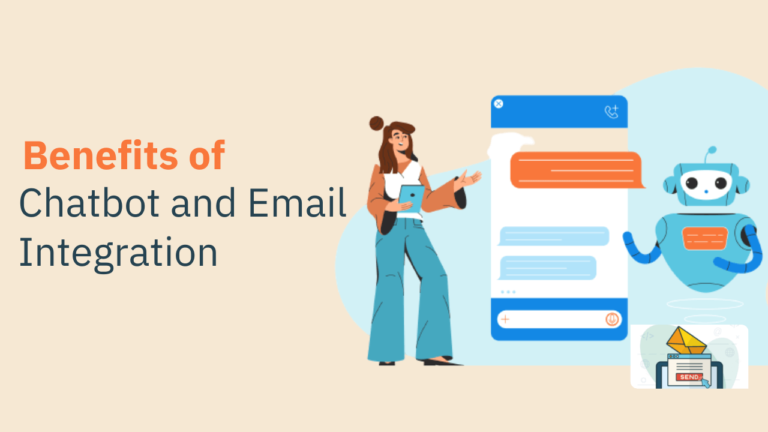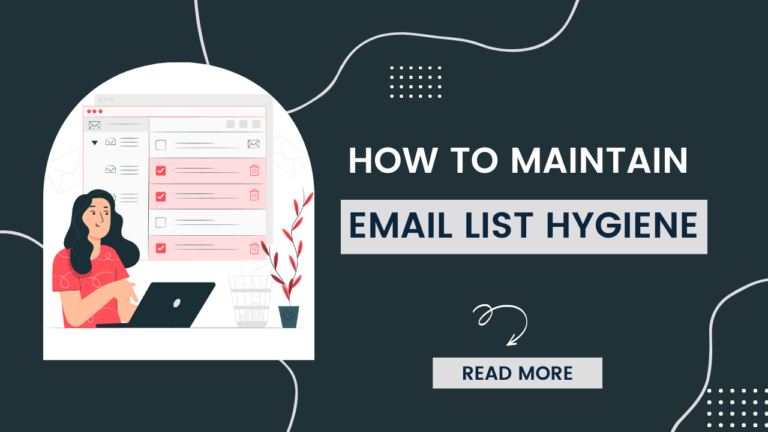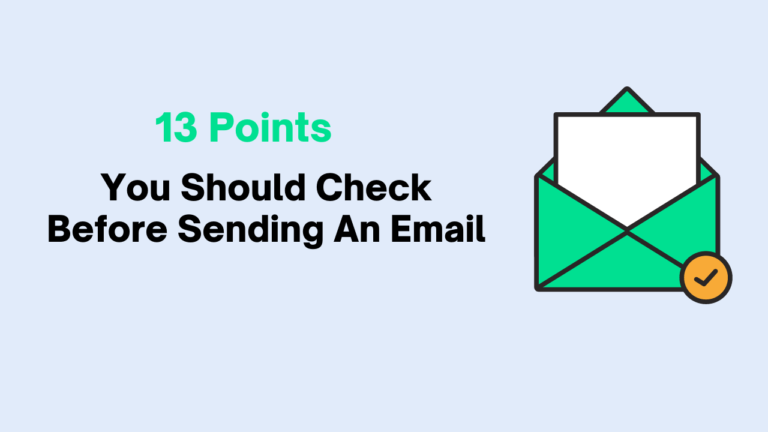What is Email Whitelisting?
Email whitelisting is a method of including the sender into the safe sender list. In many of the email client has different tabs to sort your inboxes. Such as the primary tab, promotion tab, social tab, update tab, spam folder, junk folder, etc. Email clients distribute inbox messages into different tabs based on content, sender reputation, email frequency, and more.
What are the benefits of email whitelisting?
By adding a sender to the safe sender list, emails will be delivered to the primary inbox. Here are the benefits
- It helps you improve email deliverability
- You will get more engagement rate
- Subscribers will not miss any of your messages
- Email whitelisting will improve email campaign efficiency
- It will save your domain from blacklisting
Best practices for email whitelisting
1. In a welcome email asking to subscribe to add your email into the safe sender list.
2. Including links in the email “add it to the safe sender list” with proper instruction
3. Always remind subscribers to “add it to the safe sender list”
4. Segment your list-based email client, suppose the subscriber is using Gmail then send a specific email client instruction.
5. Provide outstanding content that influences subscribers to whitelist
How to whitelist an email address in different email clients like Gmail, Yahoo! Mail, or Outlook.com?
Gmail
#1. Click the gear icon in the upper right corner of your inbox and click Settings.
#2. Select Filters and blocked addresses from the navigation links at the top. Scroll down and click Create a new filter.
#3. In the Search Mail Form, you can enter an entire domain that you want to whitelist or a specific email address. Use domains to whitelist anyone from a specific company. When you’re done, click Create filter.
#4. In the following form, select Never send to Spam. Finally, click Create filter.
Yahoo Mail
#1. Click the Gear icon in the upper right corner of your inbox and click Settings.
#2. Click Filters in the left navigation menu and click the Add button.
#3. Add a new filter form, give the filter a name and fill in the domain or email address you want to whitelist. Click Save to save the new filter and click Save again to close the form.
This filter will move the email received from that address directly to your Inbox by default.
Outlook
#1. Click the gear icon in the upper right corner of the window. Click the See all Outlook settings link at the bottom of the list.
#2. In the Settings window, click Submit in the left navigation panel. Click Spam in the navigation panel to the right of that. Under Safe senders and domains, Click the Add link.
#3. In the pop-up field, you can add an email address or an entire domain that you want to add to your list of trusted senders. Press the Enter key when done and the entry will be added to your list. Click the Save button to finish.
#4. Any email from an address or domain on the safe sender’s list goes directly to your inbox.
Conclusion
Email whitelisting is a very important process to improve email marketing efficiency. Many email clients and ISP are using the filter to block unsolicited, spam, and promotion emails. By using the email whitelisting method you can stop emails from landing into spam.