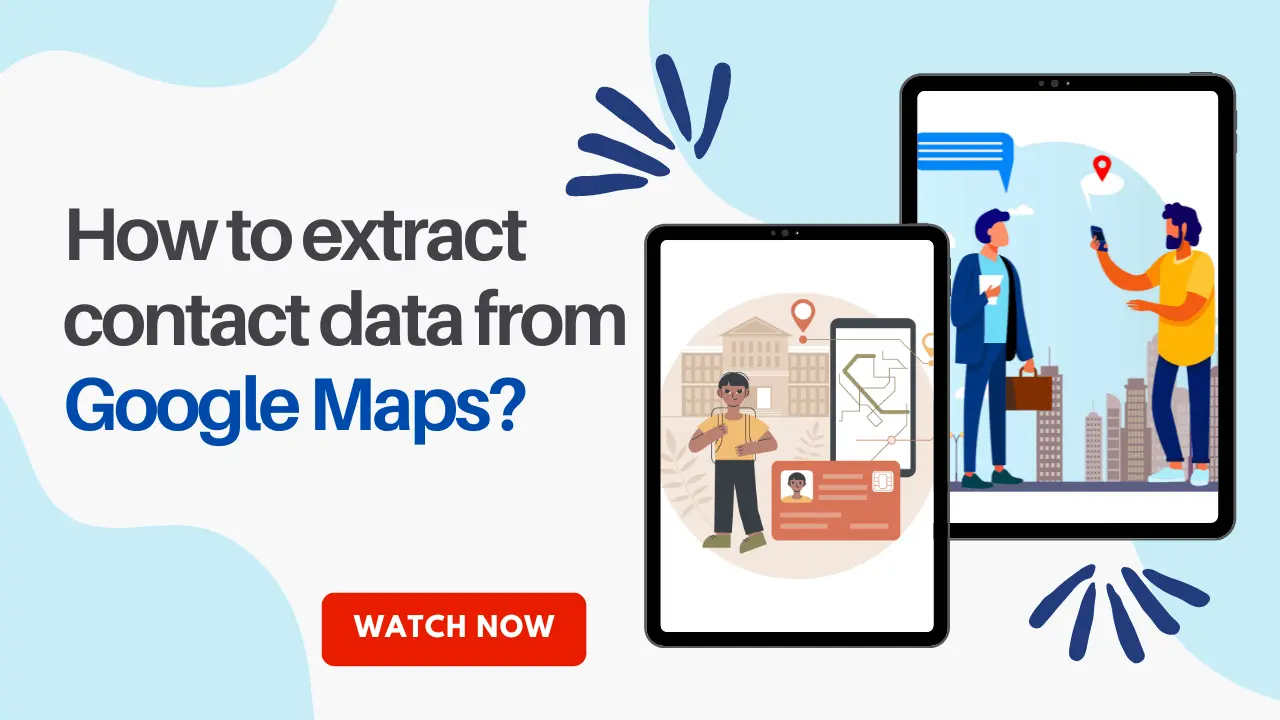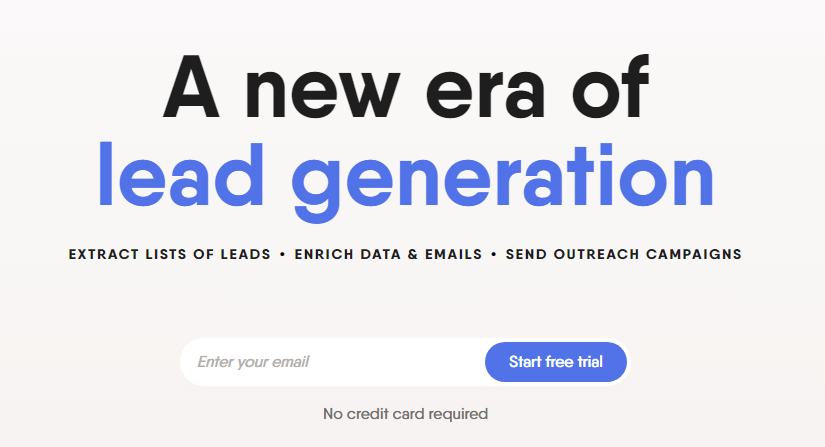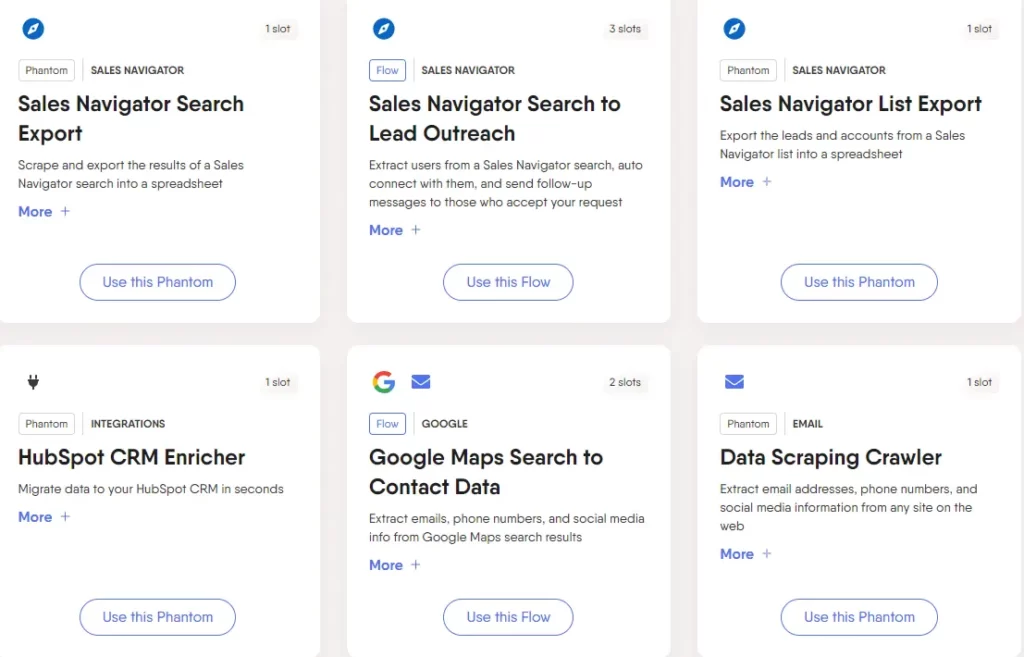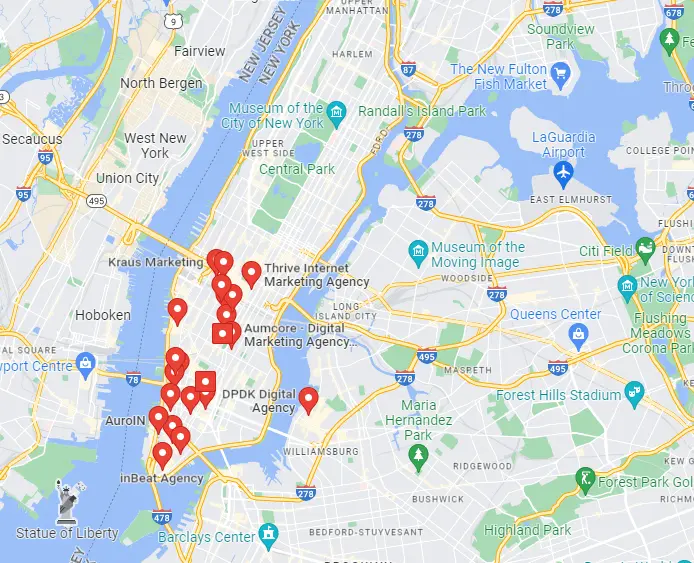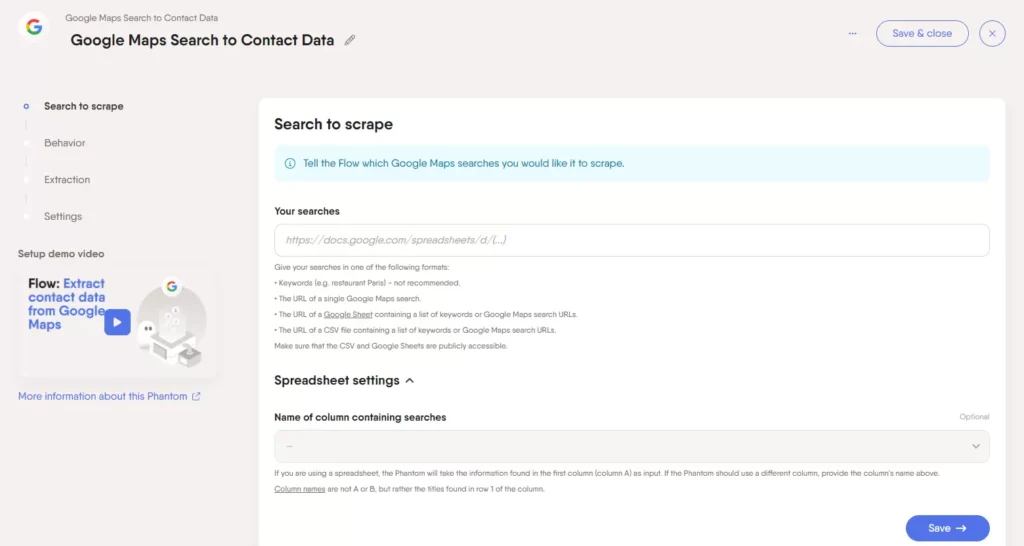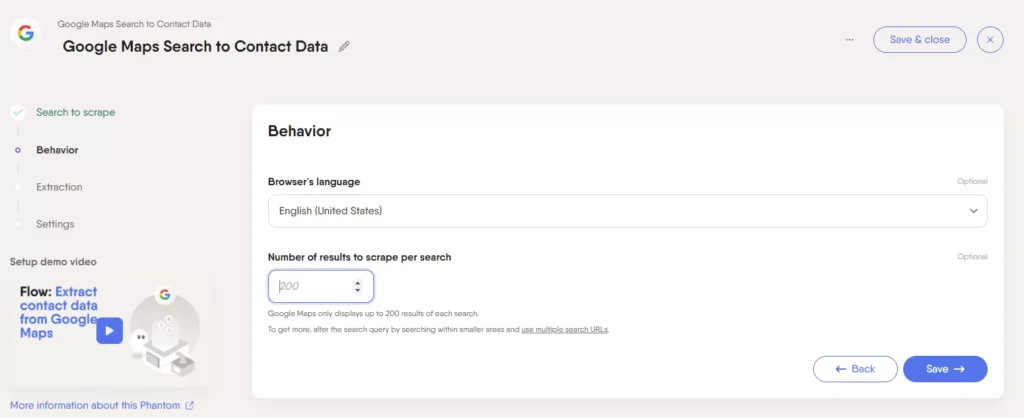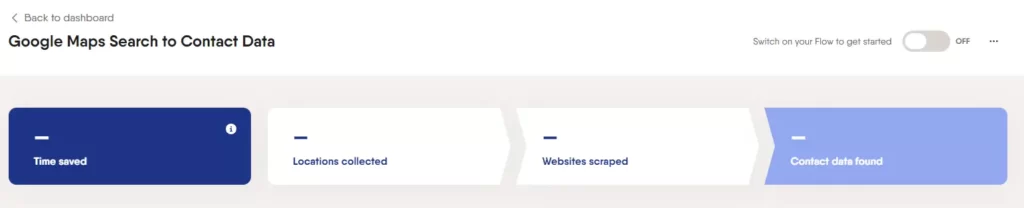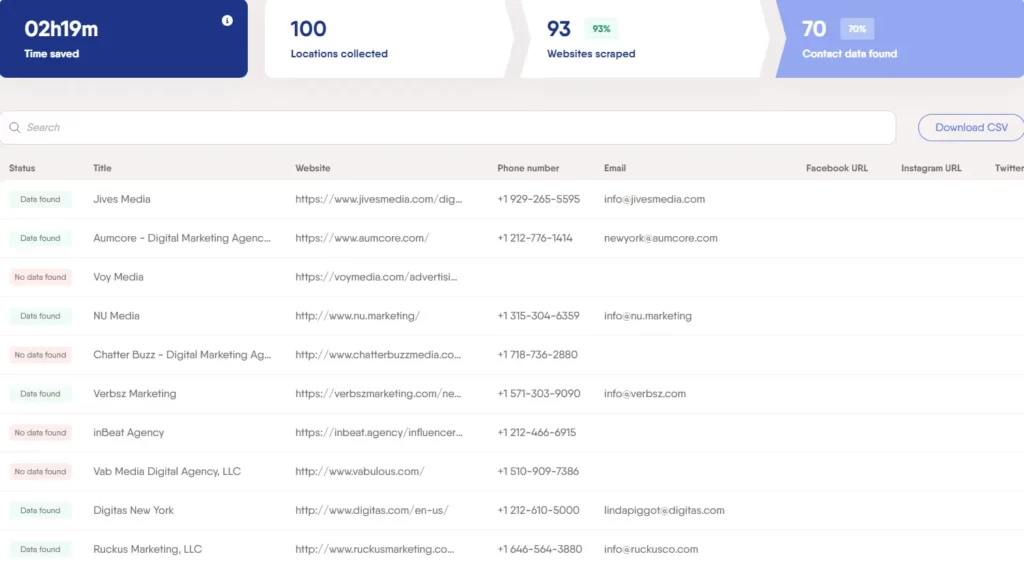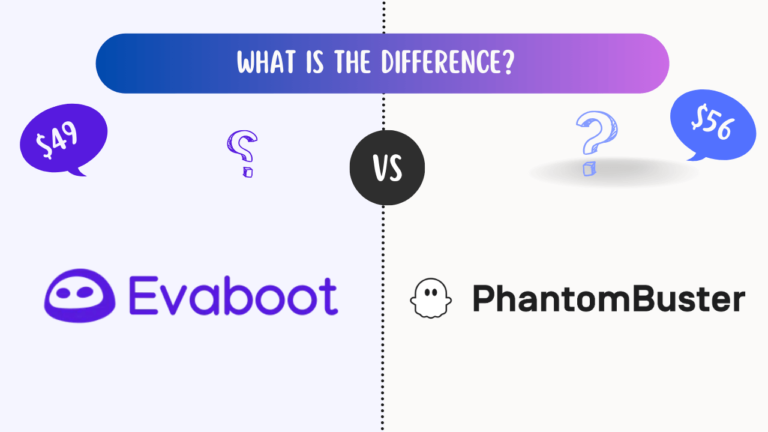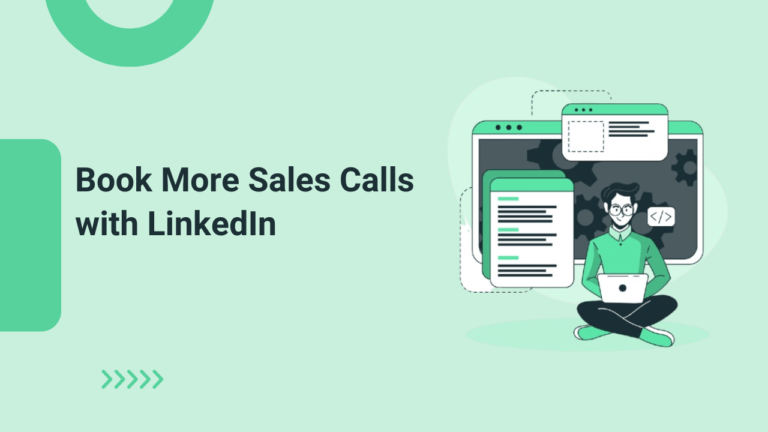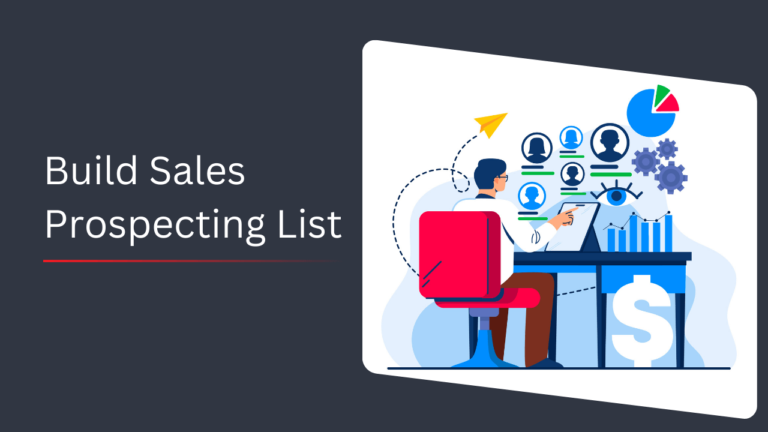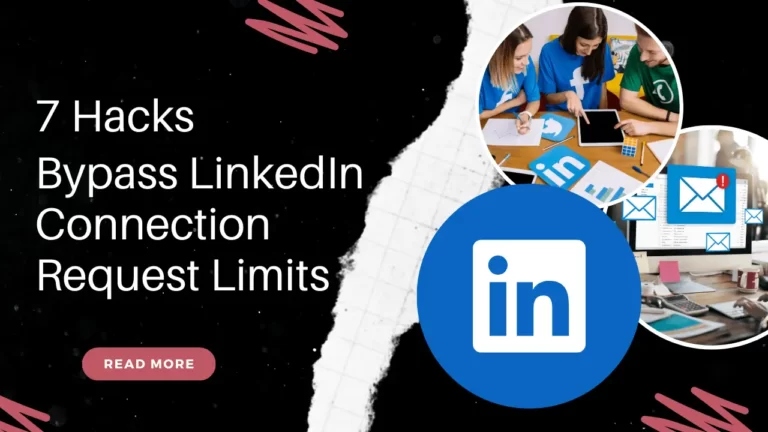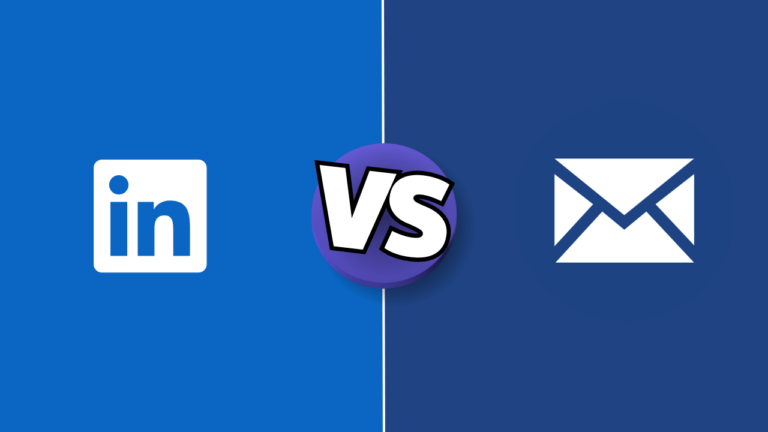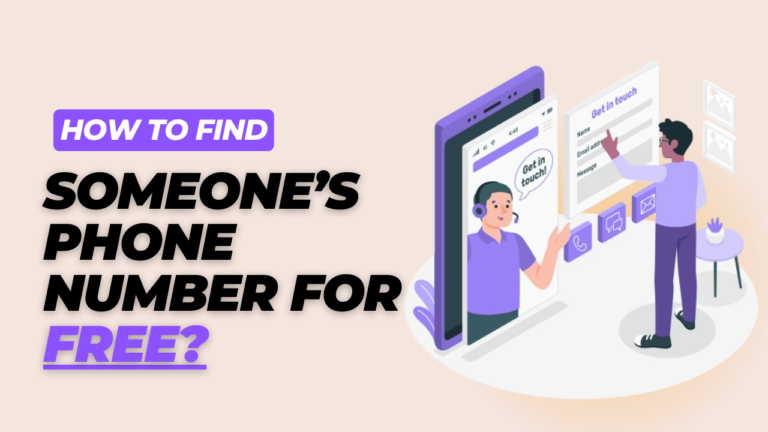Google Maps is a powerful tool for finding businesses, discovering new places, and getting directions. It also serves as a treasure trove of valuable contact information for various businesses and professionals, including email addresses. Extracting this contact data manually can be time-consuming and tedious. However, with the help of automation tools like PhantomBuster, the process becomes efficient and hassle-free. In this article, we will guide you through the steps of extracting contact data, including emails and phone numbers, from Google Maps using PhantomBuster.
What is PhantomBuster?
PhantomBuster is an automation platform that allows users to scrape data from various websites and APIs. It provides a range of pre-built automation tools called “Phantoms” for different platforms, including Google Maps. By leveraging PhantomBuster’s Google Maps Phantom, you can extract valuable contact information from Google Maps listings. Read more on PhantomBuster Reviews.
How to extract emails and phone numbers from Google Maps?
Gain a Quick Grasp: Dive into the video tutorial for an overview of the “Google Maps Search” Workflow
#Step 1: Sign up for PhantomBuster
To get started, visit the PhantomBuster website (https://phantombuster.com/) and sign up for an account. PhantomBuster offers a free plan with limited features, as well as paid plans with more advanced options.
#Step 2: Access the Google Maps Phantom
After signing in to your PhantomBuster account, navigate to the Phantoms section. Find the “Google Maps” flow in the search bar. There are multiple flows for different tasks such as LinkedIn extraction, Twitter extraction, Instagram extraction, etc. Choose the “Google Maps” flow to extract contact information from Google Maps.
Once you’ve found the Google Maps Phantom, click on it to access its configuration settings. Here, you can customize the extraction process to suit your needs. Some of the available options include selecting the location, choosing the search query, and specifying the number of pages to scrape.
#Step 3: Search to Scrap
Begin by entering your desired search query into the “Search to scrape” section. For example, let’s say you’re looking for marketing agencies in New York. Simply input “Marketing Agency in New York” to initiate the search.
Additionally, remember to include the URL of the corresponding Google Maps search link to ensure accurate results. By incorporating these steps, you’ll have a tailored and precise extraction process that specifically targets your preferred search criteria.
#Step 4: Behavior
Navigate to the “Behavior” section where you can choose your desired language for the extraction process. Select the language that aligns with your needs and preferences.
It’s worth noting that the second section doesn’t require any additional input. Keep in mind that Google Maps only displays data for the initial 200 results of any given search. To overcome this limitation and gather a comprehensive dataset, it’s advisable to focus on smaller areas and utilize multiple search URLs. By narrowing down your search and employing multiple search URLs, you can successfully bypass this restriction and ensure a more extensive and fruitful extraction of data from Google Maps.
#Step 5: Extraction
Afterward, it’s time to specify the content data you wish to scrape using this Flow. You have the flexibility to choose from a range of data to extract from Google Maps, including:
- Emails
- Phone numbers
- Facebook profiles
- Instagram profiles
- Twitter profiles
- LinkedIn profiles
- YouTube channels
In our example focused on marketing agency contact data, we will select emails, phone numbers, Instagram profiles, and YouTube channels. This selection will ensure that we gather a comprehensive set of information relevant to our specific needs. Feel free to customize your choices based on your industry, target audience, or the type of contact data you require.
#Step 6: Setting
Lastly, in the “Settings” section, you have the option to decide whether you want to receive notifications or not. Choose your preference based on your desired level of engagement with the extraction process.
Once you have made your selection, simply click on the “Save” button to preserve your settings and finalize the configuration. This step ensures that your preferences are saved and that the Flow will operate according to your chosen notification settings.
#Step 7: Access to the workflow dashboard
Congratulations! You can now access the custom dashboard for your Workflow, where you will find comprehensive statistics and key insights related to its performance.
To kickstart the functionality of your Workflow, simply locate the “Enabled” button and give it a satisfying click. This action will activate the Workflow, setting it in motion to carry out its designated tasks and achieve the desired results. Embrace the power of automation as you enable your Workflow and unlock its potential to streamline your processes effectively.
#Step 8: Time to wait
Now, it’s time to sit back, relax, and eagerly anticipate the arrival of your results. This Workflow operates seamlessly from the cloud, freeing you to carry on with your day without any interruptions. You can conveniently return to your dashboard at a time that suits you to access and explore the fruits of the extraction process.
Here is the result of Google Maps Flow.
- 93% of contact data was sourced.
- This Workflow saved us 02h19m minutes in total.
Extracting contact data, including emails, from Google Maps can be a time-consuming task if done manually. However, by utilizing automation tools like PhantomBuster, the process becomes efficient and streamlined. With the Google Maps Phantom, you can extract valuable contact information from Google Maps listings, while the Phantom can help you locate email addresses associated with specific domains. By leveraging these tools, you can save time and effort while gathering contact data for various purposes, such as lead generation, outreach, and research.
8 Compelling Reasons to Scrape Google Maps
Scraping Google Maps can provide valuable data for various purposes. Here are some compelling reasons to scrape Google Maps:
1. Lead Generation
Google Maps is a vast source of information about businesses and professionals. By scraping Google Maps, you can gather contact details, including emails, phone numbers, and addresses, to build a targeted list of potential leads for your business.
2. Market Research
Scraping Google Maps allows you to collect data about businesses operating in specific areas or industries. This information can provide insights into market trends, competitor analysis, and opportunities for growth.
3. Local SEO Optimization
For businesses operating in specific locations, scraping Google Maps can help identify competitors and analyze their online presence. By gathering data on their reviews, ratings, and other relevant information, you can improve your local SEO strategy and enhance your business’s visibility.
4. Directory Creation
If you’re building a directory or online database, scraping Google Maps can be an efficient way to collect business information. By extracting data such as business names, categories, and contact details, you can populate your directory with accurate and up-to-date information.
5. Location-based Marketing
By scraping Google Maps, you can target specific geographical areas for marketing campaigns. Extracting data about businesses or professionals in a particular location allows you to tailor your marketing efforts and reach your target audience effectively.
6. Research and Analysis
Researchers and analysts can benefit from scraping Google Maps to gather data for studies and reports. By extracting information about businesses, demographics, or points of interest, researchers can analyze patterns, trends, and correlations to gain valuable insights.
7. Enhancing Business Listings
Scraping Google Maps can help populate and update your database if you manage a business directory or listing platform. By regularly scraping Google Maps, you can ensure that your listings are accurate, complete, and offer valuable information to your users.
8. Mapping and Visualization
By scraping Google Maps data, you can create interactive maps or visualizations for various purposes. This can be particularly useful for spatial analysis, urban planning, and presenting geospatial data in an engaging and informative manner.
Final Thoughts
Extracting contact data from Google Maps can be a powerful tool for lead generation, market research, local SEO optimization, and more. With the right approach and tools like PhantomBuster, you can gather valuable information such as emails, phone numbers, and social media profiles. Remember to always adhere to Google’s terms of service and legal regulations while scraping data. By harnessing the potential of Google Maps scraping, you can unlock a world of opportunities and gain valuable insights for your business or research needs.